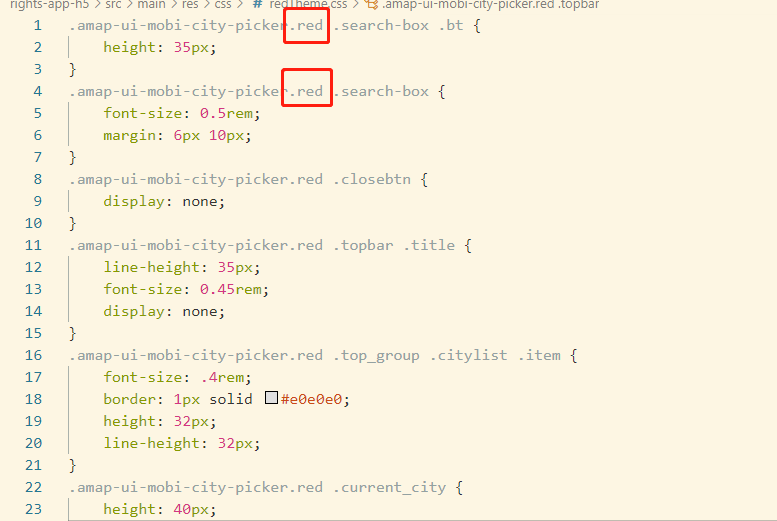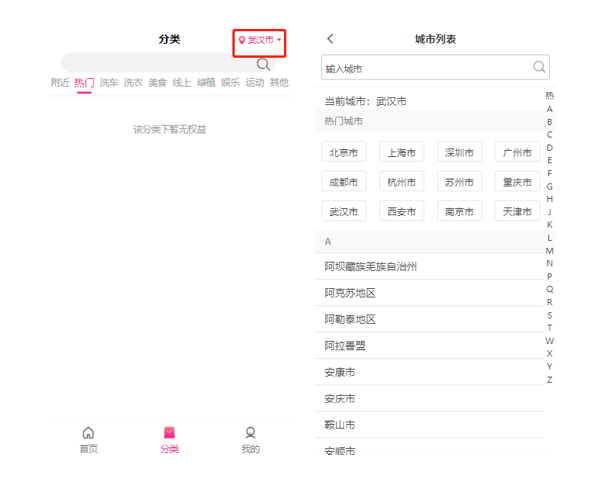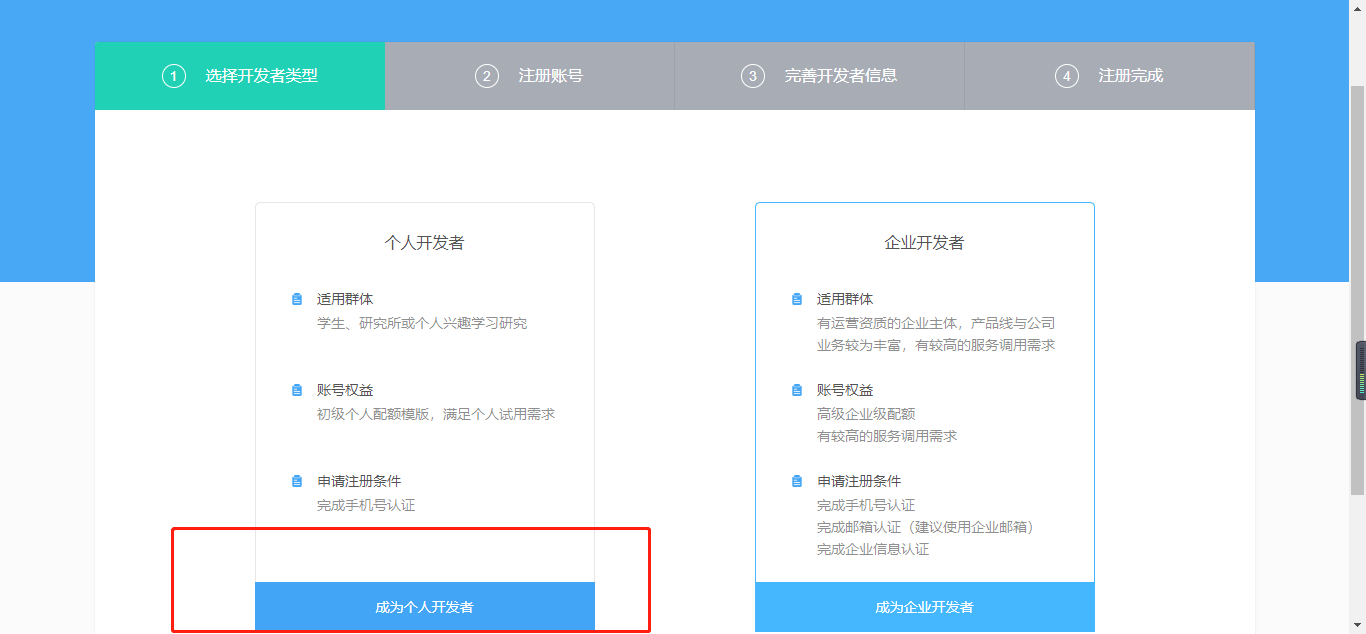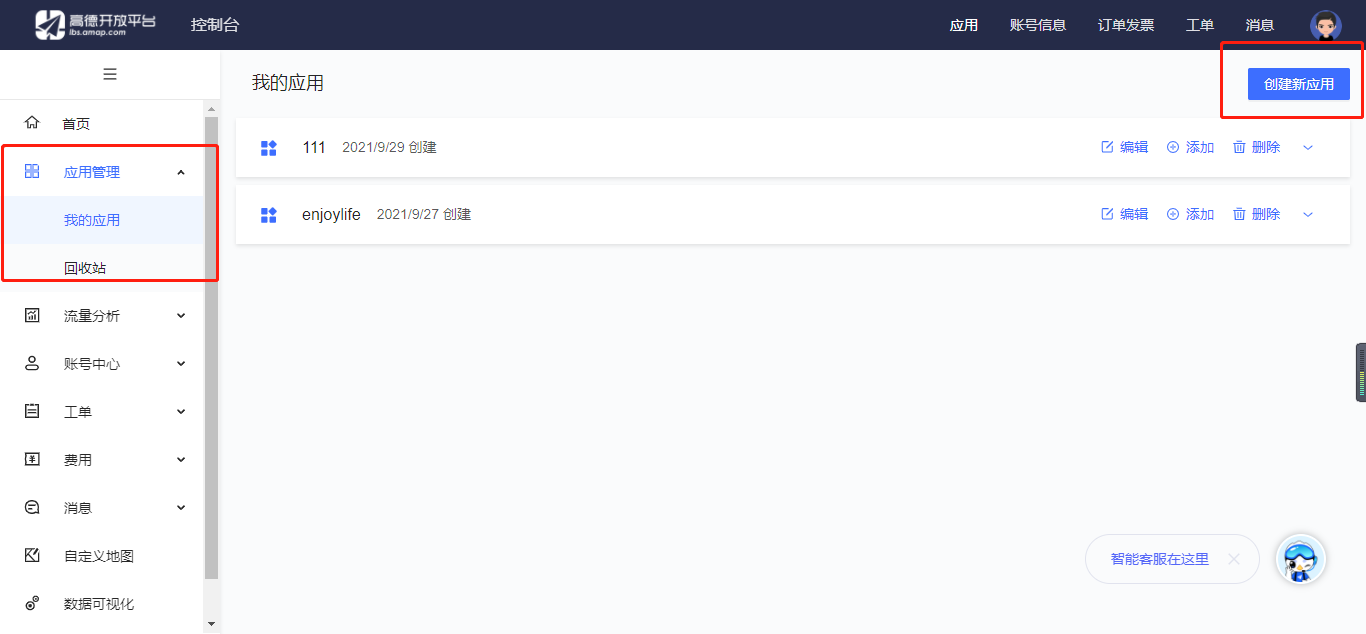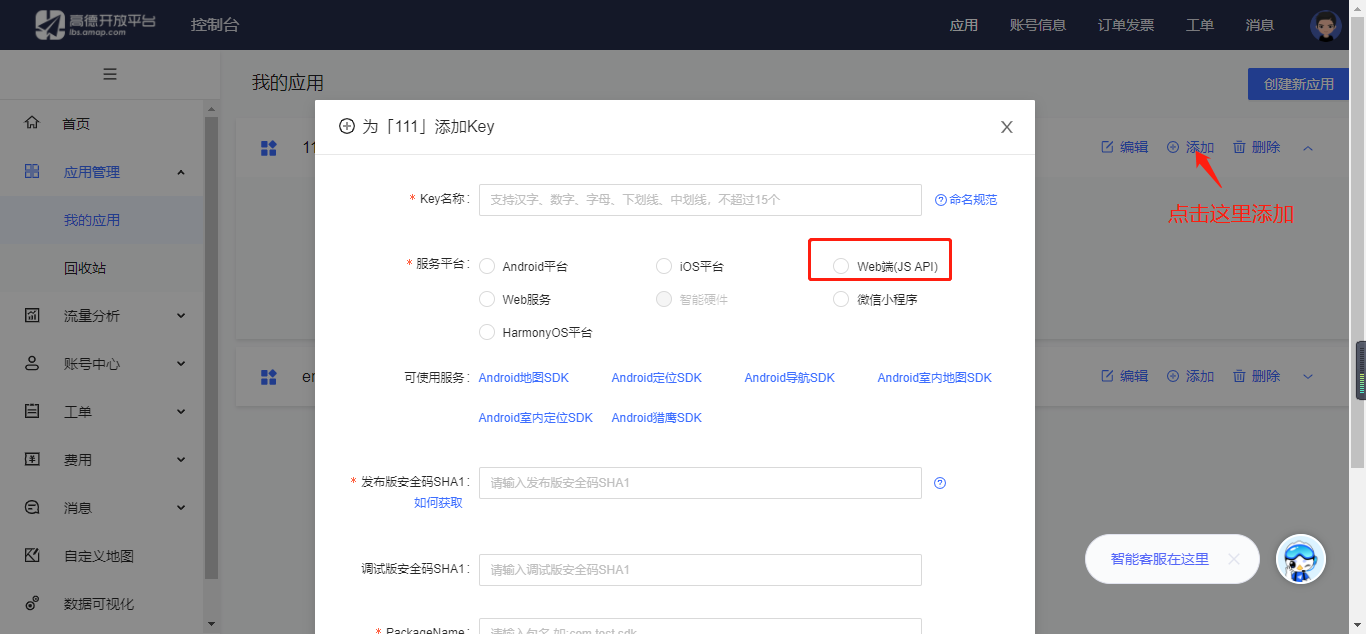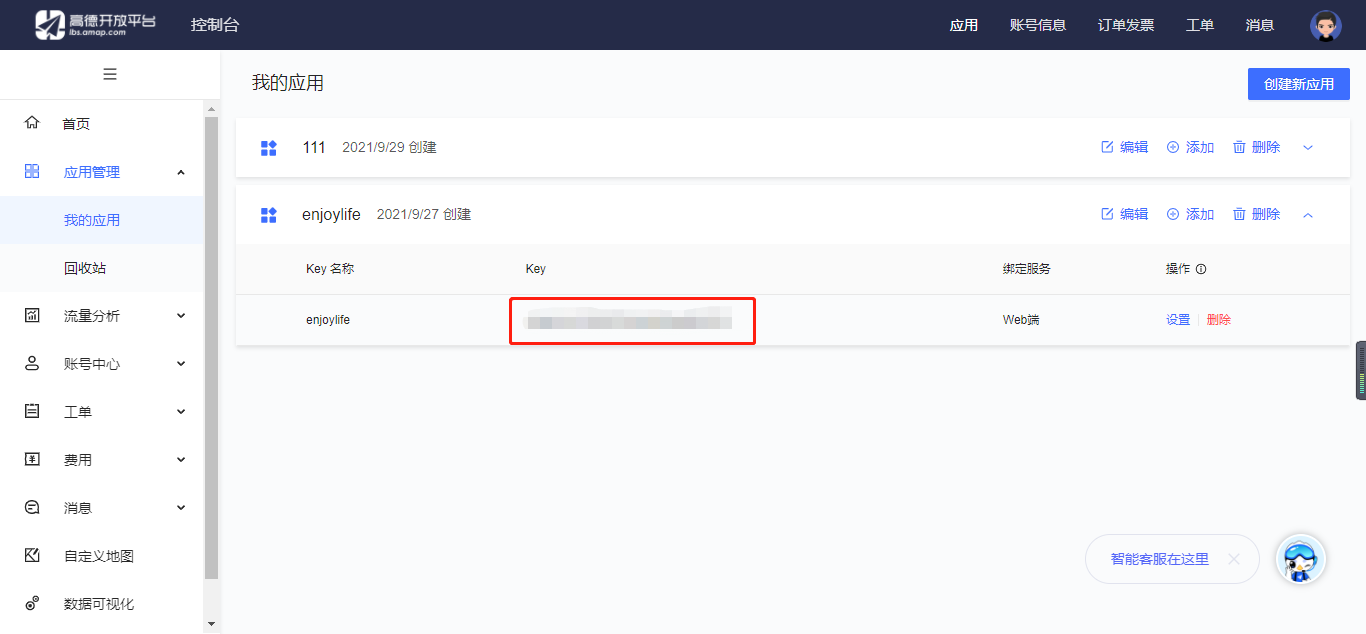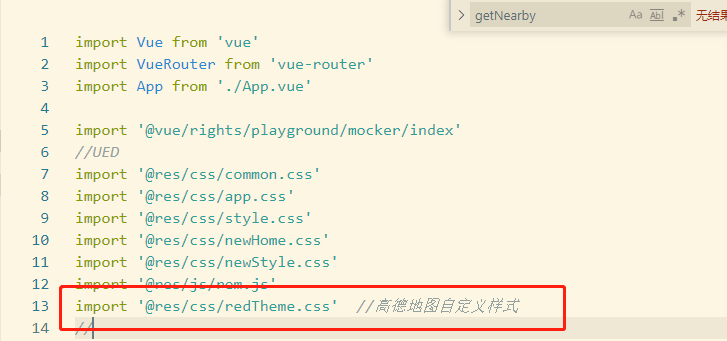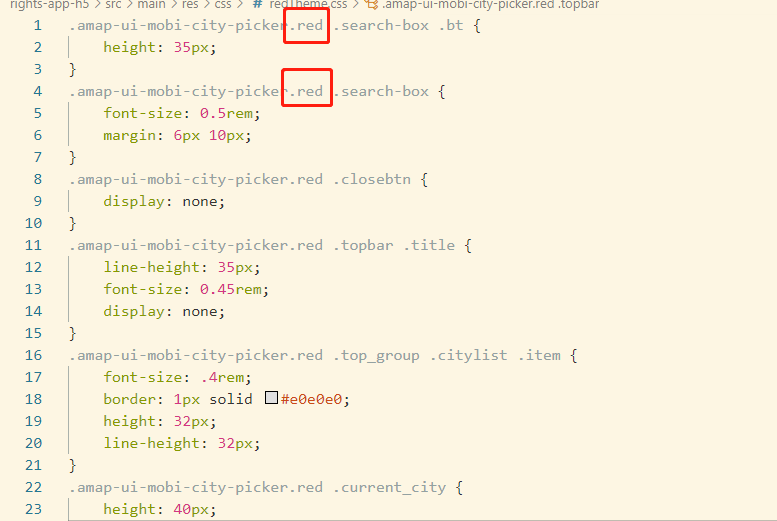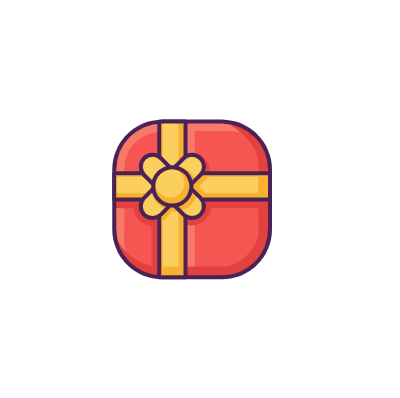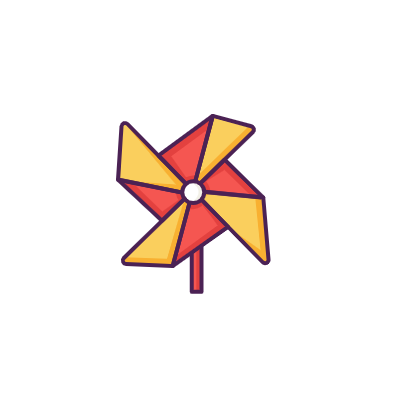需求说明:H5实现初始化通过高德地图进行定位城市,用户也可以自行点击选择其他城市
主要功能点:定位、城市选择器
实现效果
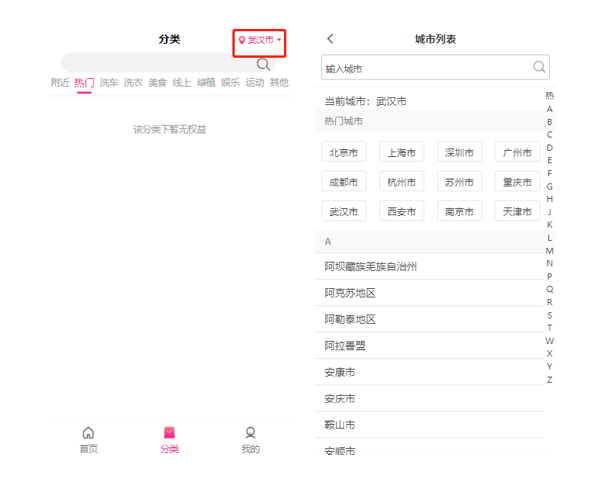
一、初始准备
这里采用 高德地图 JS API去实现上述两项功能,使用高德地图 JS API 开发地图应用需要先注册账号并申请Key,https://lbs.amap.com/api/javascript-api/guide/abc/prepare
首先,注册开发者账号,成为高德开放平台开发者,地址 https://console.amap.com/dev/id/choose
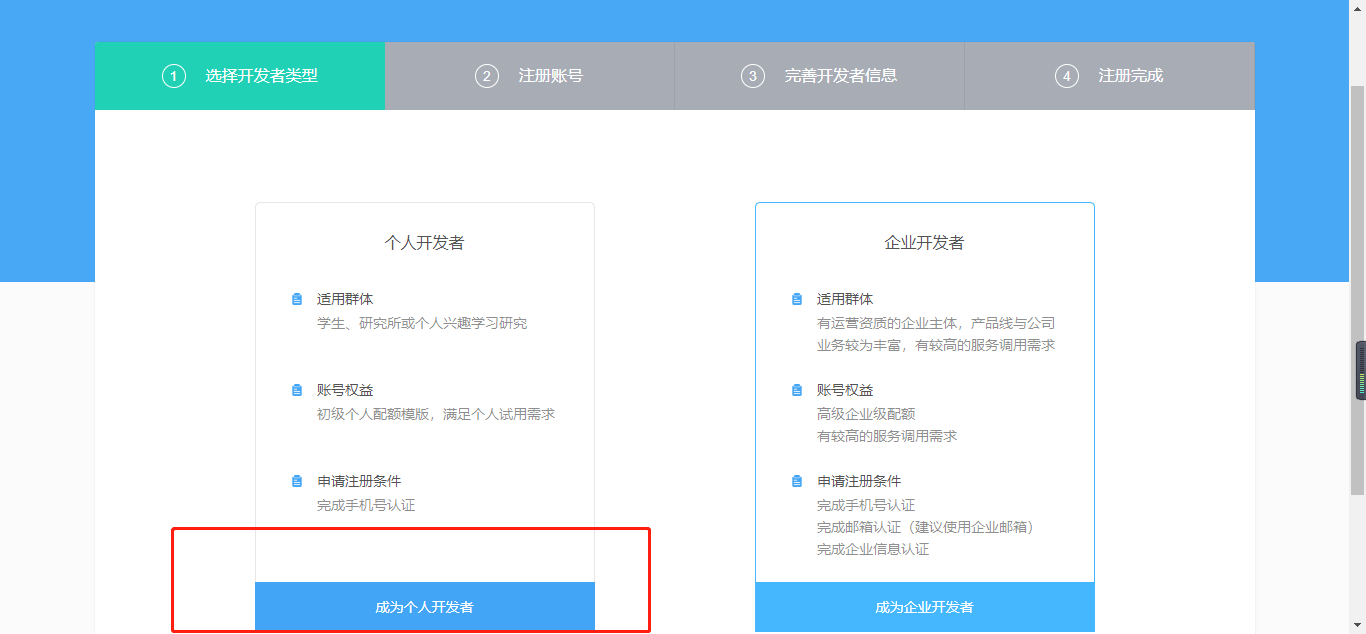
这里我选择的个人开发者,只需要手机号认证即可创建,后续有需求可以选择企业开发者。
登陆之后,在进入「应用管理」 页面「创建新应用」
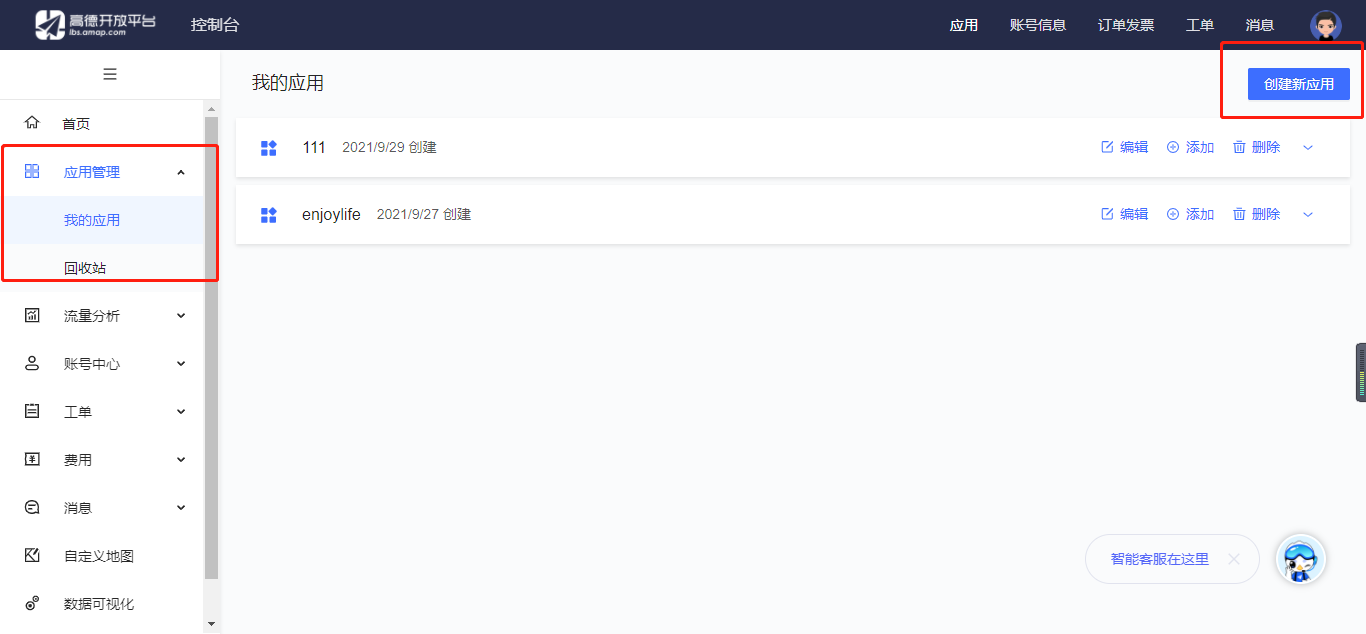
为应用添加 Key,「服务平台」一项选择「 Web 端 ( JSAPI ) 」
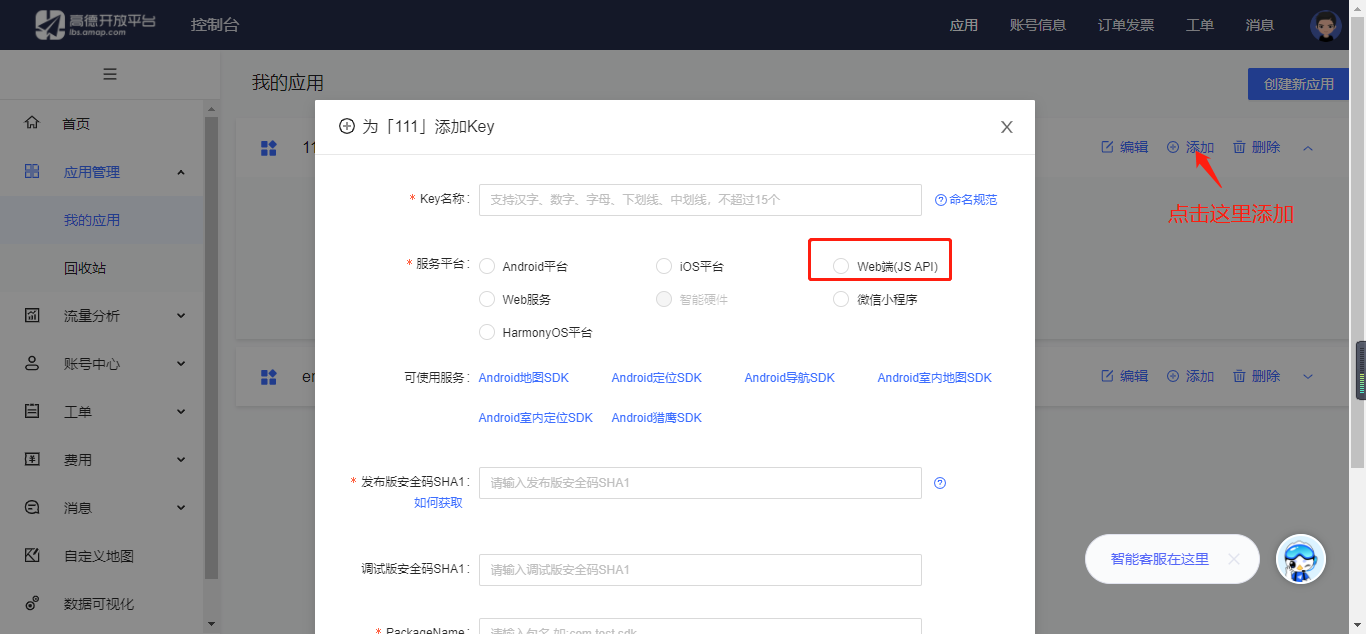
添加后点击可以查看新生成的key,将其复制添加到项目中
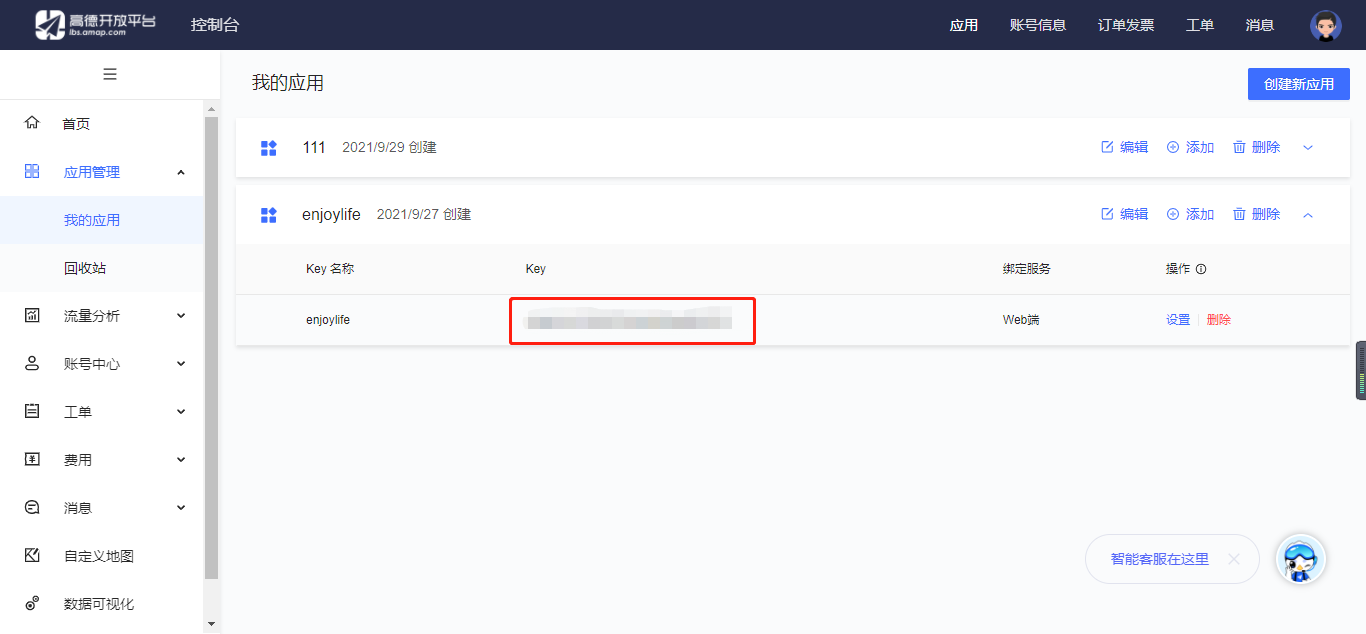
二、Vue项目初始配置
在main.html页面添加 JS API 的入口脚本标签,并将其中key值=刚刚申请的 key,由于还使用到高德的城市选择器组件,所以还需要引入ui组件库
1
2
3
4
| <!--引入高德地图JSAPI -->
<script src="//webapi.amap.com/maps?v=2.0&key=申请的key"></script>
<!--引入UI组件库(1.1版本) -->
<script src="//webapi.amap.com/ui/1.1/main.js"></script>
|
在webpack.base.conf.js中加入
1
2
3
4
5
6
| module.exports = {
externals: {
'AMap': 'AMap',
'AMapUI': 'AMapUI'
},
}
|
三、定位功能实现
1
2
3
4
5
6
7
8
9
10
11
12
13
14
15
16
17
18
19
20
21
22
23
24
25
26
27
28
29
30
31
32
33
34
35
36
37
38
39
40
41
42
43
44
45
46
47
48
49
50
51
52
53
54
55
56
57
58
59
60
61
62
63
64
65
66
67
68
69
70
71
72
73
74
75
76
77
| import AMap from 'AMap';
methods:{
getLocation() {
const self = this
AMap.plugin('AMap.Geolocation', function () {
var geolocation = new AMap.Geolocation({
enableHighAccuracy: true,
timeout: 10000,
})
geolocation.getCityInfo(function(status,result){
if(status=='complete'){
self.cityName = result.city;
self.cityCode = result.adcode;
console.log(self.cityName,self.cityCode)
}else{
onError(result)
}
})
geolocation.getCurrentPosition(function(status,result){
if(status=='complete'){
self.longitude = result.position.lng;
self.latitude = result.position.lat;
}else{
onError(result)
}
});
});
function onError(data) {
self.getLngLatLocation();
}
},
getLngLatLocation() {
let self = this;
AMap.plugin('AMap.CitySearch', function () {
var citySearch = new AMap.CitySearch();
citySearch.getLocalCity(function (status, result) {
if (status === 'complete' && result.info === 'OK') {
console.log('通过ip获取当前城市:', result)
self.cityName = result.city;
self.cityCode = result.adcode;
var lnglat = result.rectangle.split(';')[0].split(',');
console.log(lnglat)
self.longitude = lnglat[0];
self.latitude = lnglat[1];
AMap.plugin('AMap.Geocoder', function () {
var geocoder = new AMap.Geocoder({
city: result.adcode
})
var lnglat = result.rectangle.split(';')[0].split(',');
geocoder.getAddress(lnglat, function (status, data) {
if (status === 'complete' && data.info === 'OK') {
console.log(data)
}
})
})
}else {
}
})
})
}
},
mounted(){
this.getLocation();
}
|
四、城市选择器功能实现
官网 https://lbs.amap.com/api/amap-ui/reference-amap-ui/other/mobicitypicker
1
2
3
4
5
6
7
8
9
10
11
12
13
14
15
16
17
18
19
20
21
22
23
24
25
26
27
28
29
30
31
32
33
34
35
36
37
38
39
40
41
| <template>
<div id="container" class="mymap"></div>
</template>
<script>
import AMapUI from "AMapUI";
export default {
data() {
return {
};
},
mounted() {
var self = this;
AMapUI.loadUI(["misc/MobiCityPicker"], function (MobiCityPicker) {
var cityPicker = new MobiCityPicker({
theme: "red",
});
cityPicker.on("citySelected", function (cityInfo) {
cityPicker.hideImmediately();
console.log(cityInfo);
});
cityPicker.show();
});
},
methods: {},
};
</script>
<style scoped>
.mymap {
width: 100%;
height: 100%;
}
</style>
|
五、城市选择器样式自定义
设置自定义主题
1
2
3
4
| var cityPicker = new MobiCityPicker({
theme: "red",
});
|
在main.js中引入自定义css
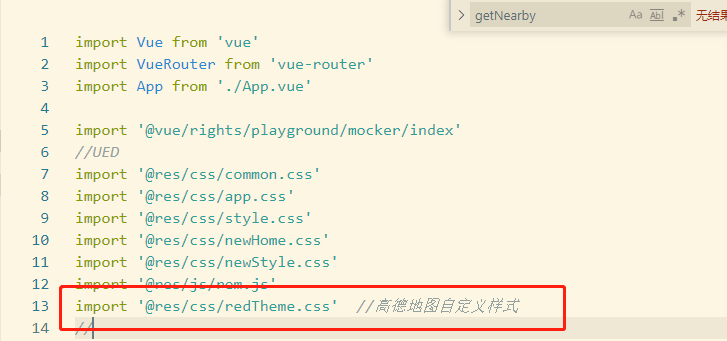
3.自定义样式css需要带上red